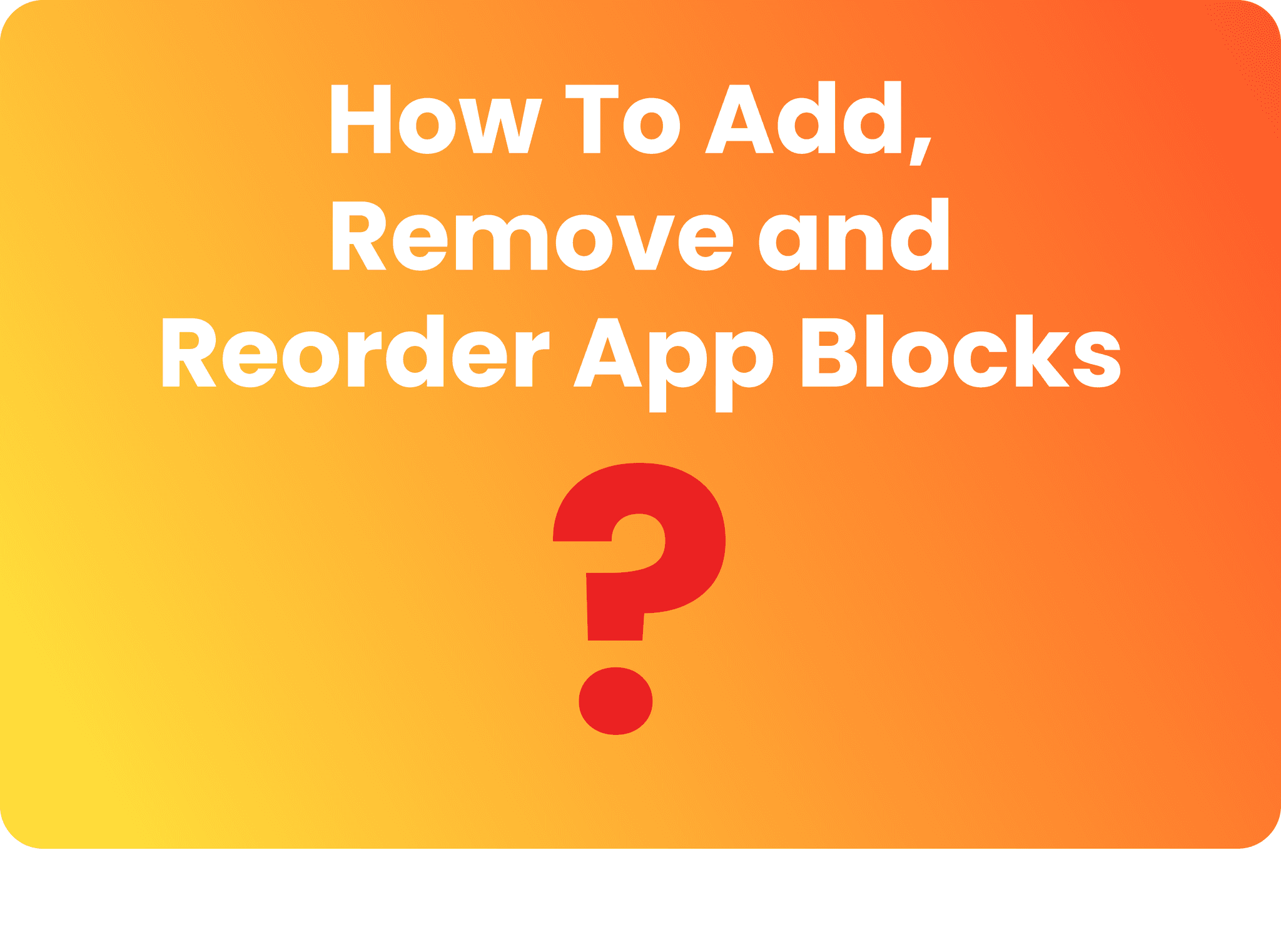
How to Add, Remove and Reorder App Blocks?
When you download any of Uxify’s assets, an app block will be added into your store. You can edit the app blocks you’re subscribed to from any theme in your store. App blocks are not added into a theme, but in your store, so they’re not theme reliant.
Bottom line with app blocks is that they work like any other sections in your theme editor.
You can find and customize the app block in your theme editor following these instructions:
- From your Shopify admin, select Online Store -> Themes -> Customize
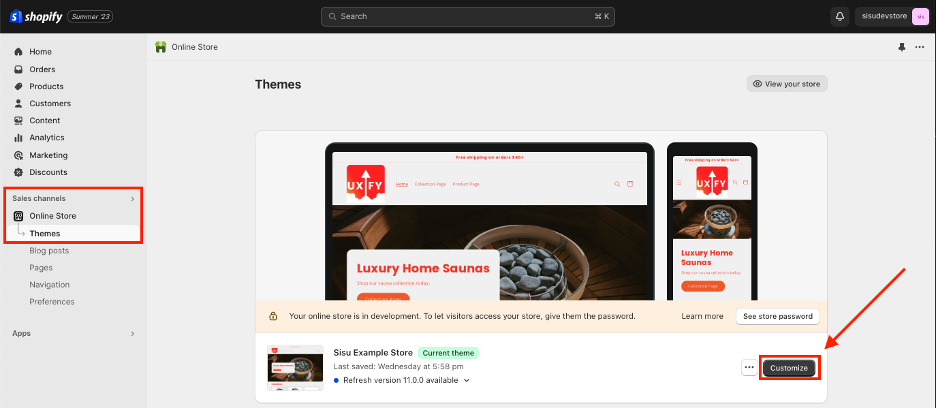
- Choose the page template where you'd like to insert the asset. You can select from product page templates, collection page templates, or any other page that supports our app block. I will show you how to use the asset in the product page in this example.
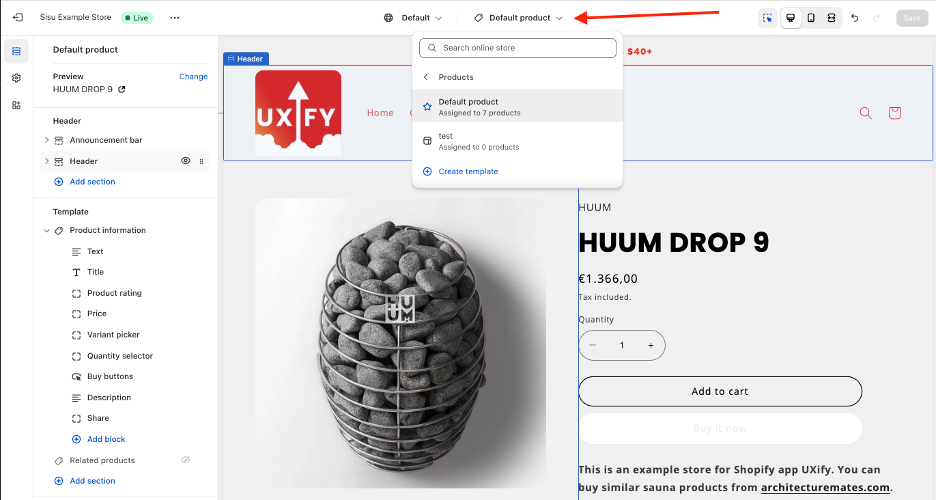
- Select Add sections -> Apps -> Select any of the assets you have subscribed to.
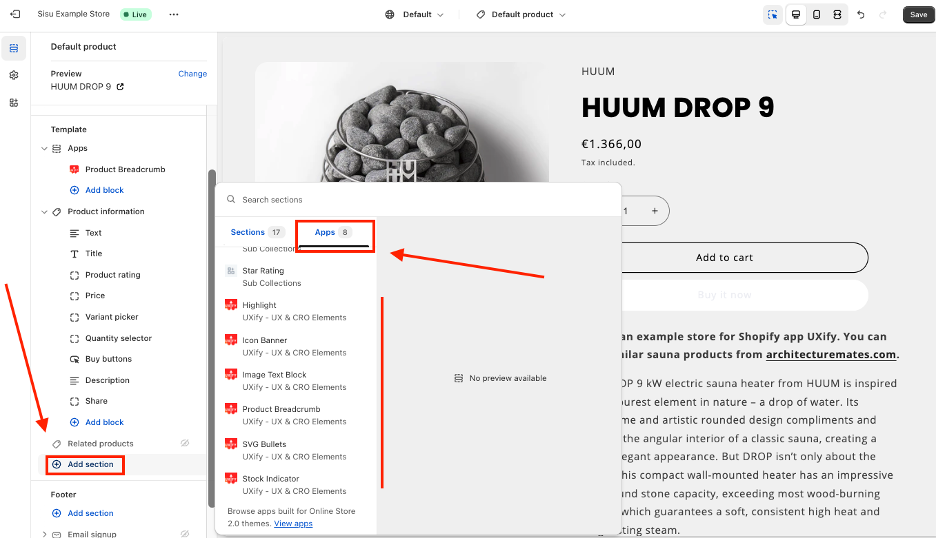
- You can change the positioning of the app block by placing your mouse over the block, holding down with your mouse and dragging it around.