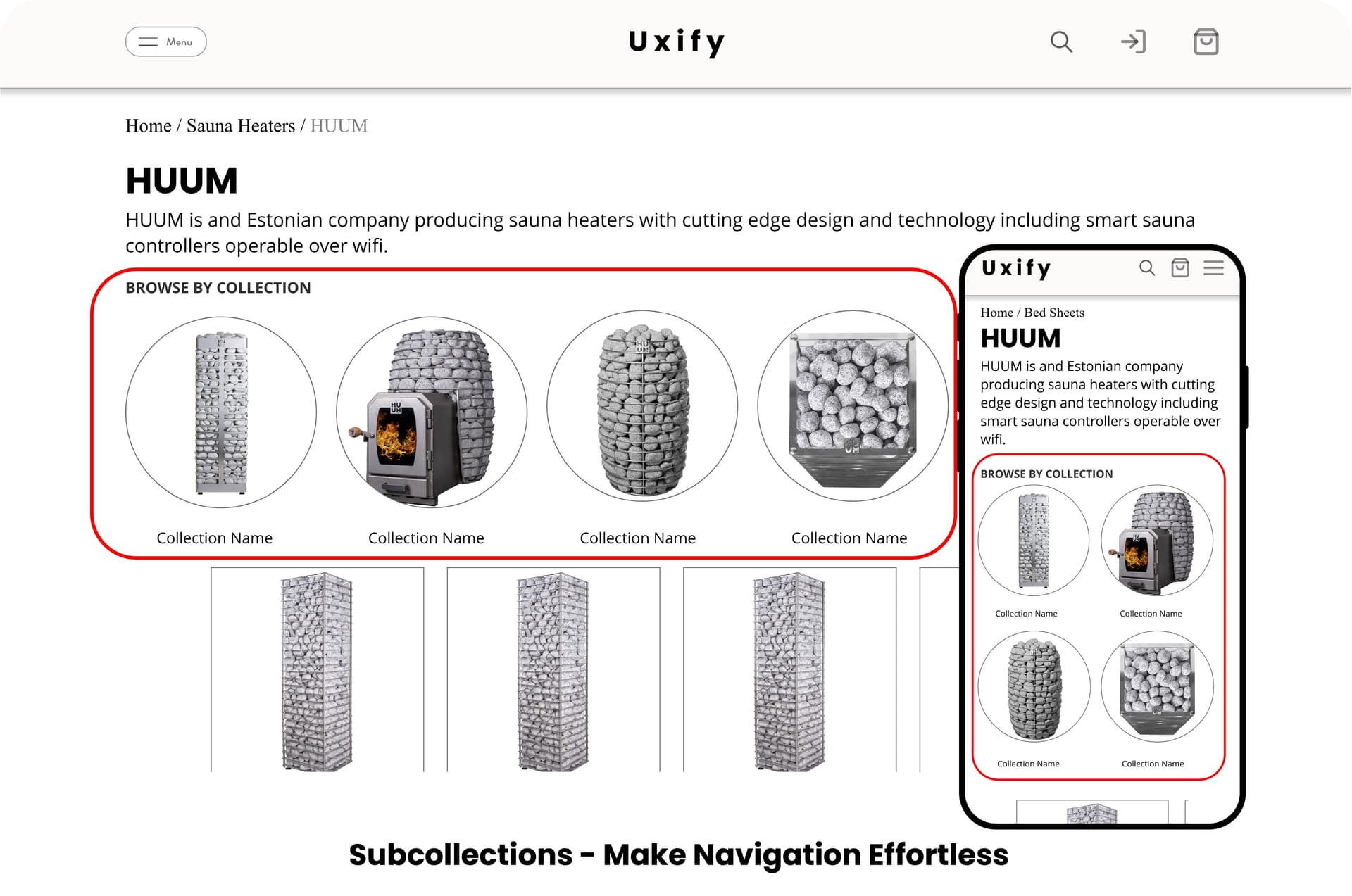
Description
Elevate User Experience Sub Collection Bubbles is the ultimate section for enhancing your store's user experience. Elevate your collection pages by displaying sub collections as bubbles. These bubbles not only add a visually appealing dynamic to your store but also guide users smoothly through your product collections.
Easily Customizable Easily customize the section. Customize the layout of the bubbles directly in the Shopify's theme editor.
Improves Navigation Enhances your store's navigation. By creating visible subcategories at your collection pages, you enable customers to find what they're looking for more quickly and easily.
Boost Conversion Rates By simplifying navigation and improving the overall user experience, you help customers make purchasing decisions faster. That translates to higher conversion rates and increased sales. Don't just make your store look better - make it perform better too.
Metafield Specifications
- type Collection List
- Namespace: uxify
- Key: bubbles
Instructions
This asset works on all Online Store 2.0 themes.
How to Use Subcollection Bubbles?
Step 1: Activate the Metafields
- Navigate to your Shopify admin dashboard.
- Locate and click on "Settings" in the bottom left corner.
- Within "Settings", choose "Custom Data".
- Select "Collections”.
- Click on "Add Definition".
- For the name, enter "Subcollections".
- In the 'Namespace and key' field, enter "uxify.bubbles".
- Add a description (Note: This is for your reference only; any input is fine).
- Click on "+ select type", then choose "Collection" followed by "List of Collections".
- In the top-right corner, ensure the "Access ‘Storefronts’" box is selected.
- Finally, click "Save".
Step 2: Integrate Subcollections into Your Theme Template
- Go to "Online Store" then "Themes" from your Shopify admin dashboard.
- Click "Customize".
- In the theme editor, select the desired "Collection" page template from the top.
- On the left side, choose "Add Block" > "Apps" and then pick "Collection Bubbles".
- You have the option to drag the bubbles to position it as you prefer.
- To modify its appearance, click on the Collection Bubbles section and make your changes from the right side.
Step 3: Establish Subcollections
- In the Shopify admin, navigate to the specific collection page you wish to add some subcollections to.
- Scroll to the bottom to find the "Metafields" section.
- Click on the "Subcollections" text.
- Click "Select Collections".
- Pick the desired collections for the bubbles.
- To determine the sequence in the subcollections, drag and rearrange the collections as needed.