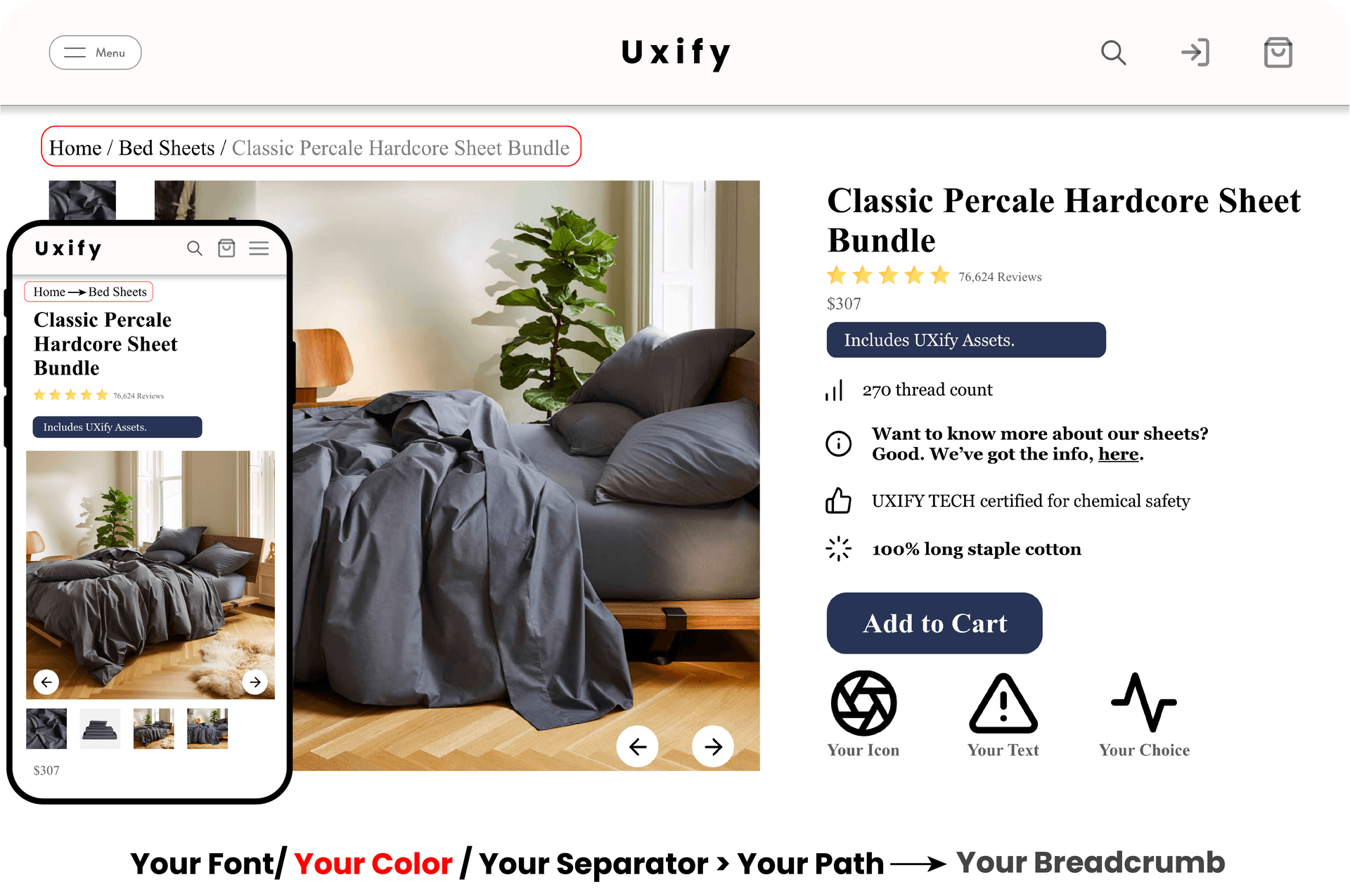
Description
- Intelligent Navigation Tool: Automatically generates breadcrumbs for seamless user navigation and improved SEO
- Customizable: Manual adjust the path of the breadcrumb display from the Shopify Admin
- Adjustable Aesthetics: Change breadcrumb separator and color to fit your store's branding.
- No Impact on Speed: Designed to not affect your Shopify store's loading speed.
- Overall Benefit: Boosts user experience and enhances store's SEO performance.
Metafield Specifications
- Type: Colletion List
- Namespace: uxify
- Key: breadcrumb
Instructions
This asset works on all Online Store 2.0 themes.
How to Use Breadcrumb?
Step 1: Activate the Metafields
- Navigate to your Shopify admin dashboard.
- Locate and click on "Settings" in the bottom left corner.
- Within "Settings", choose "Custom Data".
- Depending on your needs, do this for either "Products", "Collections", or both.
- Click on "Add Definition".
- For the name, enter "Breadcrumb".
- In the 'Namespace and key' field, enter "uxify.breadcrumb".
- Add a description (Note: This is for your reference only; any input is fine).
- Click on "+ select type", then choose "Collection" followed by "List of Collections".
- In the top-right corner, ensure the "Access ‘Storefronts’" box is selected.
- Finally, click "Save".
Step 2: Integrate Breadcrumb into Your Theme Template
- Go to "Online Store" then "Themes" from your Shopify admin dashboard.
- Click "Customize".
- In the theme editor, select the desired "Product" or "Collection" page template from the top.
- On the left side, choose "Add Block" > "Apps" and then pick "Product Breadcrumb".
- You have the option to drag the breadcrumb to position it as you prefer.
- To modify its appearance, click on the breadcrumb section and make your changes from the right side.
Step 3: Establish Breadcrumb Paths
- In the Shopify admin, navigate to the specific product or collection page you wish to modify breadcrumbs path.
- Scroll to the bottom to find the "Metafields" section.
- Click on the "Breadcrumb" text.
- Click "Select Collections".
- Pick the desired collections for the breadcrumb.
- To determine the sequence in the breadcrumb, drag and rearrange the collections as needed.
Troubleshooting Tips:
- Breadcrumb isn't visible on my page?
- Ensure the Breadcrumb is linked to the right product/collection page template.
- Verify its visibility status in the theme editor.
- Check if the breadcrumb color contrasts with the background color.